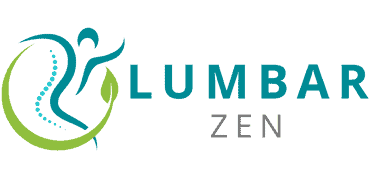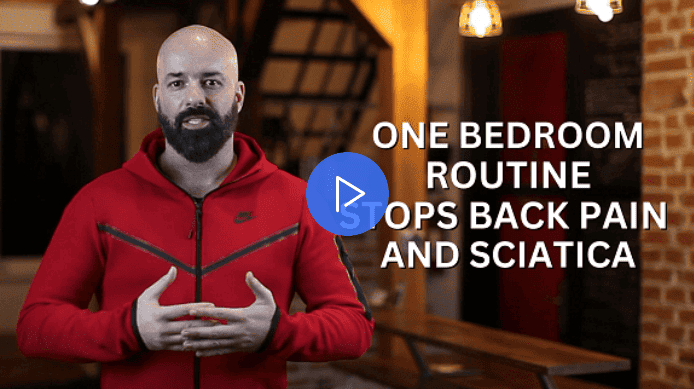Introduction
Do you often feel chronic pain or discomfort when working at your desk? Neck, shoulder, and low-back pain are all common and may be a result of poor posture. A poorly designed workstation can contribute to muscle imbalance and aches. However, you can take action to improve your workspace and reduce pain.
By making a few ergonomic adjustments to your workstation, you can improve your posture and reduce strain. Aim for the perfect balance between comfort and restraint, so you don’t slouch. Here’s what you should do:
- Chair height – Make sure your chair is at waist level with your knees bent at a right angle.
- Monitor height – Adjust the monitor to your eye level while seated in the chair.
- Keyboard & mouse – Keep your keyboard and mouse close enough that your arms are slightly bent while typing or mousing.
- Foot rest – Place your feet flat on the floor or use a foot rest for maximum stability.
- Back supportive accessories – Cushions and lumbar supports can help reduce pressure on your lower back muscles.
Making these little changes to your workstation ergonomics will help you stay comfortable throughout the day, and avoid aches and pains caused by poor posture.
Ergonomics Basics
Ergonomics can be important for workspace well-being. It can help decrease the chance of harm, fatigue and uneasiness. To begin, let’s examine the fundamentals of ergonomics.
- This includes analysing the physical environment and any tools used in the workplace.
- This reduces the risk of injury, fatigue and discomfort.
Monitor Position
Position your monitor correctly to prevent eye and neck strain, tension headaches, and other issues. Place the top of the screen at or slightly below eye level and about an arm’s length away from you. Keep it directly in front of you and at a comfortable distance. Move it at least 15 inches away from your eyes.
Adjust the angle so the top is 0-15 degrees above eye level and the bottom no lower than 15 degrees below eye level. Lastly, make sure the center of the document is slightly lower than the center line on the screen to reduce neck strain. This will depend on your height, so adjust accordingly until it feels comfortable.
Chair Position
Your chair should be comfy and adjustable. First, make sure your feet rest on the floor or a footrest. Your thighs should be parallel to it. If not, adjust the chair height.
Your arms should hang naturally, with your wrists and forearms supported. Put a lumbar support pillow (or a rolled towel) between the small of your back and the chair curves. You should have enough space to fit two fingers behind your knee for support and comfort. If not, adjust the seat depth.
Keyboard and Mouse Position
Ergonomics and workplace wellness matter! To be comfortable while typing, your arms should be parallel to the floor. Wrists should be in a neutral position. Keyboard trays are great for adjusting the height, plus side-to-side movement. Make sure you leave enough space around the keyboard.
For the mouse, an adjustable track ball or wrist rest is best. If that’s not available, keep arm movements relaxed and the mouse directly in front of you. This will help reduce pain from carpal tunnel syndrome and forearm/elbow tendinitis.
Footrests and Other Accessories
Footrests are a popular ergonomic accessory. They give your legs and feet a place to rest, helping prevent pressure building up in the hips, knees and ankles. Footrests also stop your feet hanging off the edge of your chair, which can lead to muscle strain and bad circulation.
Other ergonomic accessories can make workspace comfort better. A wrist rest or armrest can reduce friction between your arm and desk surface and help you keep the right posture when typing. A height-adjustable chair, adjustable monitor mount or laptop stand will let you easily change the position of your screen to reduce eye strain. Articulating keyboard trays let you move your arms out from under the desk surface and type comfortably from a seated position, while still giving you support.
Posture and Stretching
Posture’s vital for workspace wellness and avoiding pain. Good posture decreases strain and increases comfort. It’s essential to stretch your body when you work. This reduces stiffness and tension from being in one position for too long.
We’ll focus on how to adjust your posture and how stretching can improve your workspace wellness in this section.
Sitting Posture
For optimal physical and mental health, having good sitting posture is essential. Poor posture can lead to back, neck and shoulder pain, as well as aching joints. Be conscious of your body position at your workstation to ward off these issues. Here are useful tips to adjust your workspace for pain relief.
- Adjust your chair so that your feet rest flat on the floor or with a footrest, and your thighs are parallel to the floor.
- Raise or lower your monitor (or laptop) so that it is at or slightly below eye level.
- If you’re typing or using the mouse for a long time, use an external keyboard with cushion and arm rests for support and comfort.
- Remember proper ergonomics: Your elbows should be at 90 degrees when typing or using the mouse, wrists should be straight when reaching for tasks, forearms should stay parallel to the floor and core muscles should remain engaged.
- Stretch regularly to maintain flexibility from shoulder to toe for a healthy workspace lifestyle.
Standing Posture
For great posture when standing, create a straight line from your head to your feet. Lift your head, keep your curves natural, and let your shoulders loosen. To check if you have the correct balance, put your fist under your chin. If you need more help, stand with your back against a wall.
It’s important to vary your posture throughout the day. Not changing positions can lead to discomfort. Try stretching or exercises like calf raises regularly. Invest in a standing desk mat for cushion. Circulatory exercises are also great for comfort.
Stretching Exercises
Stretching is key for relieving pain and improving posture. If your pain is due to tight muscles, stretching regularly can help. It can reduce stiffness and aches.
Do stretches when your body is warm. This means after physical activities like walking or jogging. You’ll be more flexible. Here are some exercises to try:
- Standing Quadriceps Stretch: Stand on one leg. Hold on to something stable for balance. Squeeze your buttocks. Gently pull your heel towards your buttock. Feel a slight stretch in your thigh. Hold for 20-30 seconds. Repeat with other leg.
- Gentle Lower Back Twist: Sit upright on a chair. Plant your feet firmly on the ground. Put your hands on your thighs or stomach area. Slowly rotate your lower torso from left to right five times each side. Inhale/exhale deeply throughout.
- Shoulder Shrugs: Stand straight up. Relax your arms at your sides. Slowly raise your shoulder blades up towards your ears. Draw them away from each other like a butterfly. Hold for 3 seconds. Roll your shoulders downwards in large circles. 5 reps per side.
- Hip Flexor Stretch: Kneel down onto the floor. Keep your pelvis level. Reach back with your opposite arm across your body towards your hip flexor. Hold for 10-15 seconds. Do this 3 times per side.
Computer Habits
Maintain good posture and sort your workspace! This can help stop physical pain. Keep an eye on your body and observe any aches you’re feeling from how you are sitting or working. We shall look at particular techniques and routines to remember when modifying your work area:
- Adjust the height of your chair so your feet rest flat on the floor.
- Position your computer monitor at eye level.
- Ensure your wrists are in a neutral position when typing.
- Take regular breaks to stretch and move around.
Take Frequent Breaks
Take regular breaks from your workstation – it’s essential for physical and mental health. Even if it’s hard to tear yourself away, taking a few minutes to stretch and move can help muscles, relieve stress, and prevent injuries. A wise rule is to take a five-minute break each hour!
- Stand up and stretch arms and legs.
- A stroll outside for fresh air can help alertness and clear the mind.
- Water is important – have a bottle within reach for sips throughout the day.
- If you can’t get up, try 30 seconds of stretching various body parts each hour. This helps blood circulation and muscle aches!
Use a Larger Screen
A bigger computer monitor is better for readability and posture. It helps avoid eye, neck, and shoulder strain. Place it the right distance from you. The top of it should be at or just below eye-level. It should be 18-30 inches away. The aspect ratio should be 16:9. Adjust text size to preference.
If a big display isn’t possible, try larger font size and dark background with high contrast font color. This increases readability on paper and digital screens.
Adjust Brightness and Contrast
Adjusting brightness and contrast on your computer monitor is an important part of workplace wellness. Contrast is all about the difference between light and dark tones on the display. A high contrast setting makes light areas brighter and dark areas darker, but too much can be tiring on your eyes while you work.
It’s best to set contrast and brightness in the middle range. If you’re typing a lot, you may need higher brightness to read small text. Lower brightness is better for black-and-white photos or diagrams.
Most monitors come with too much backlight, causing eye strain. Adjust both brightness and contrast, and sit no closer than 25 inches from the screen. This helps prevent blurred vision, dryness, headaches, and burning sensations in the eyes. When you adjust for typing and reading tasks, also adjust for bright sunlight and softer elements like movies or screensavers.
Conclusion
Ergonomically designing your workspace is key to avoiding pain and harm. Pay attention to the principles of ergonomic design – such as the right chair, desk, and screen height, proper posture when seated or standing, and the right amount of movement. Making these little changes can make a big difference in your productivity and wellbeing.
If you can’t manage on your own, it’s best to seek help from an occupational or physical therapist who specializes in ergonomics. If you are experiencing any kind of chronic pain, talk to your doctor before making changes to your workspace. With the correct guidance, many folks find their workspace more comfortable and beneficial for keeping good health and avoiding more serious injuries.
Frequently Asked Questions
1. What is workspace wellness?
Workspace wellness refers to creating an environment that supports good health and well-being while you work. This includes maintaining good posture, taking breaks, adjusting your workstation, and using ergonomic equipment.
2. What are some common causes of pain and discomfort in a workspace?
Pain and discomfort in the workplace can be caused by a variety of factors, including poor posture, sitting for long periods, incorrect positioning of your keyboard or mouse, and using unsupportive chairs or equipment.
3. How can I adjust my workstation to relieve pain?
You can adjust your workstation by ensuring that your chair is at the proper height, your keyboard and mouse are within easy reach, and your computer screen is at eye level. You may also want to use a lumbar support cushion or footrest to maintain good posture.
4. Does standing while working help relieve pain?
Standing while working can help relieve pain and discomfort for some people, as it reduces the amount of pressure on your lower back caused by sitting. However, it is important to take frequent breaks and to use anti-fatigue mats to support your feet.
5. Can exercise help prevent workplace pain?
Regular exercise can help prevent workplace pain by strengthening your muscles and improving your posture. Stretching regularly can also help to prevent muscle tension and stiffness.
6. What are some ergonomic products that can help with workspace wellness?
There are several ergonomic products that can help with workspace wellness, including ergonomic chairs, standing desks, keyboard trays, monitor arms, and footrests. These products are designed to support good posture and reduce strain on your muscles and joints.