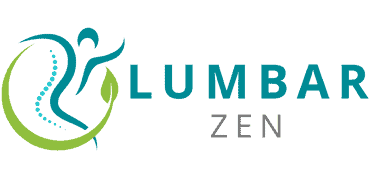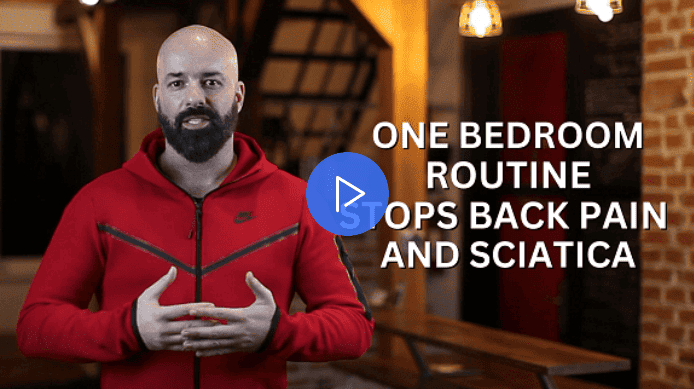Ergonomics
Ergonomics is essential for workstation tuning. It boosts your comfort and productivity at work. This part is all about the ergonomic bits of workstation tuning, such as:
- Chair height
- Armrest positioning – to stop back strain.
Identify potential ergonomic hazards
Ergonomic hazards can occur in any work setting. Examining the worksite, tasks and tools used can lead to better safety and efficiency.
Examples of ergonomic hazards include:
- Repetitive motions without proper rest.
- Force needed to move heavy objects or grip tools.
- Awkward postures such as bending and reaching.
- Whole body vibration from vehicles or tools.
- Pressure on body parts due to sitting or pressing against surfaces.
- Static/sedentary working postures.
By recognizing potential ergonomic hazards employers can take steps to reduce risk of injury and optimize productivity. This will help workers remain healthy and productive.
Adjust your chair and desk
Your chair and desk setup can really affect your posture and wellbeing. To make sure you have the best balance, here’s what you should do:
- Adjust the chair height so your legs make a right angle with your thighs. The space between the seat and the back should be large enough to give lumbar support without pushing you into an unsupported forward-leaning posture. Use adjustable armrests so you can move in and out from underneath them easily.
- Set the distance between you and your desk so it’s close enough to be comfortable but far enough so you don’t strain your body when reaching.
- Put your monitor at eye level either by adjusting the height or using monitor risers.
- Place the keyboard in front of you instead of off to one side to avoid shoulder strain when typing.
- Lastly, make sure your telephone console is reachable without having to lean too much or stretch unnecessarily.
Position your monitor
Correct positioning of your monitor is key to reducing strain and fatigue on the eyes and neck. It can also help ease back pain and prevent long-term injuries. Consider this when setting up your workspace:
- Your monitor should be at eye level, about an arm’s length away.
- The top of the screen should be level with or below your eyes.
- The center of the screen should be parallel to you, around 20 inches away. It should line up with your forehead or beard line (if applicable).
- Your arm should rest lightly on the desk while you are seated to ensure proper posture. Forearm must remain in a straight line during mouse use and typing.
- Position the keyboard slightly below elbow level. This gives better control over typing speed and tone. It also helps reduce strain on wrists, hands, arms and shoulders. If a trackball or joystick is used, place it accordingly for a healthy working environment.
Keyboard and Mouse
Your back can get sore from too much sitting at a computer. To prevent this, make sure your keyboard and mouse are set up the right way! Adjust the height of your chair, and the position of the keyboard and mouse. This will make sure you’re in a comfortable, ergonomic position when typing and using the mouse.
Here are some tips for optimizing your workstation setup:
- Adjust the height of your chair.
- Position the keyboard and mouse in an ergonomic position.
- Make sure your monitor is at the right height and distance.
- Use a wrist rest to help support your wrists.
- Take regular breaks to stretch and move around.
Choose the right keyboard
When buying a keyboard, you should know the difference between a regular and an ergonomic one. Hard-plastic keyboards may be uncomfortable after long use. They can be too wide and not adjustable. An ergonomic keyboard supports wrists, arms, shoulders and back. It also has comfortable spaced keys with adjustable height. Split type keyboards are even better. You can separate them into two parts. This puts arms at a 45° angle to your body.
For comfort during work, wireless models are good. They save desk space and reduce strain on neck and shoulders. Some have programmable keys and wrist rests. Make sure the shape and size fit you. Small hands need a more compact model. Bigger hands need a full-size keyboard.
Adjust your keyboard and mouse settings
When it comes to ergonomically setting up your workspace, keyboard and mouse position is key. Having the right layout for your input devices can help ease physical stress on your body, like back, neck, shoulders and hands.
Adjusting your keyboard and mouse setup can limit reaching, as well as pressure on wrists, elbows, and shoulders from awkward postures.
- Keep the keyboard in front of you, at a comfy height and slight downward angle.
- Put the mouse and keyboard within direct reach.
- You can also use a palm rest to support wrists and provide relief to veins, tendons and muscles.
If relevant, laptop risers (stands) can help you achieve a better distance away from the screen so that an external keyboard can be used in good posture, with your arms close to the body. For mousing, an ergonomic mouse design or configuration that suits your hand size or physical needs is best. This could mean having multiple devices or customizing existing ones.
Consider using a wrist rest
A wrist rest can ease weight off wrists, arms, and shoulders. It can also improve stability and lessen strain. When buying a wrist rest, pick one with the perfect shape and size. This will make sure the rest gives support to the right areas. Tilting the keyboard so it slopes away from you can also reduce strain. This will keep your shoulders relieved and support your wrists.
To reduce back strain, an ergonomic mouse or trackball is needed. Look for mice made for computer work. These should be big enough for you to use your whole arm, not just your fingertips. Otherwise, pain can come to joints like wrist and shoulder over time due to the wrong position of the mouse. Adjustment features such as programmable buttons or sensitivity make it easy to set up with little effort.
Posture
Proper posture is key for good ergonomics. Keeping your neck, shoulders, back and spine in the right position while you work reduces strain and makes your muscles work better. Here are some tips to help you keep good posture at your workstation:
- Sit up straight.
- Keep your feet flat on the floor.
- Avoid craning your neck forward.
- Make sure your chair is comfortable.
- Keep your wrists in a neutral position.
- Position your monitor correctly.
Sit up straight
Sit up straight! It’s essential for reducing strain on your back and protecting it from injury. Engage your core muscles and support your spine’s “S” curve. Keep your feet flat on the floor. Find a comfortable, upright starting point and adjust until you feel relaxed and supported.
Your thighs should be close to parallel with the floor. There should be a slight bend at your waist when you press with both hands. Line your head up with your torso – don’t tilt forward or back more than an inch. Don’t cross your legs – that’ll cause strain on the spine muscles and pain/discomfort over time.
Take regular breaks if possible – sitting too long can cause fatigue.
Adjust your chair height
Your chair height is important for your back to stay in a relaxed, neutral position. Adjust it so that, when seated, your knees are bent at 90 degrees and at the same level as your hips.
If it does not fit, use a footrest to alter the height of both your feet and chair or add cushioning for support.
Many chairs have adjustable heights. Check by pressing down on the lever under the seat and changing the chair over the day. Make sure you still can reach all parts of your workspace when sitting. If possible, try out chairs before buying them to make sure they fit and are comfortable.
Take regular breaks
To improve your posture, regular breaks are key. Sitting in one position for too long can hinder oxygen, circulation, muscles and alertness. To be at your best, take breaks and do some stretching or light movement.
Also, taking time away from work is essential for good health and stress management. Every hour, take 5-10 minutes to relax and prevent strain. Leave work early and spend time on self-care activities like walking or hobbies. Small changes can make a huge difference!
Accessories
Workstation tuning? Essential! Think of accessories. Ergonomic ones are great for reducing back pain. So, let’s check out the ergonomic accessories that can help reduce back strain and upgrade your workstation.
Use a document holder
A document holder is a device that holds paper or laptop up to eye level. Reducing neck pain and eye strain, which are common when working on computers for long periods. Document holders also keep materials organized. This helps workers find things quickly and reduces time spent bending over.
When not in use, document holders can be stored below the desk. This helps clear desk space with stacks of papers. Adjustable document holders are best. They fit any size item and can move up or down for comfortable viewing at any angle.
Invest in an ergonomic mouse
An ergonomic mouse can help reduce stress on your body when you’re working for long periods of time. It is shaped to fit the curves of your hand and usually has a thumb rest and adjustable buttons. Plus, a scroll wheel helps you move around with fewer movements, so no more straining your wrist.
Getting a comfortable mouse is key. Logitech’s M570 Complete Control Wireless Trackball Mouse with Unifying Receiver Included is perfect for this. You’ll feel the difference in accuracy and comfort during extended use. Plus, good posture combined with an ergonomic mouse will help keep your arms, neck, shoulders, and back healthy.
Consider an adjustable footrest
When it comes to reducing back pain, posture is key. An adjustable footrest can be helpful in keeping your body in a neutral, supported position. By positioning your feet on the rest, pressure on the lower spine is relieved and circulation to the lower extremities is improved.
Make sure the footrest is cushioned and won’t cause discomfort with prolonged use. It’s also a great idea to have one near every workspace, especially if someone has diagnosed lower-back pain or chronic problems.
When choosing an ergonomic office chair, select one with adjustable armrests for comfort. Additionally, look for a chair with cushioning to absorb shock from fast motions like mouse clicks.
Exercise
Exercise? A must! When working at a comp station, it can reduce back strain. Musculoskeletal issues? Improve them or prevent them. Stress? Relieve it. Posture and circulation? Improve them too!
Why is exercise important when tuning up our workstation? We’ll look into it and how to go about it:
Incorporate stretching exercises
Stretching is important for workstation tuning. It keeps muscles loose, improving flexibility and reducing injury risk. Start with neck, shoulders, and arms. Hold each stretch for 10 seconds and repeat twice if you want.
Stretch wider muscles like upper back and chest. Hold one arm across your body towards the opposite shoulder. Grab a chair for upright stretches. Hip flexors, spine, chest and front of shoulders.
Finally, do simple exercises like squats or toe-touches. Move gently into each position with patience. Proper form is necessary to avoid injury. Incorporate stretching into your daily routine. Keep yourself limber throughout the day!
Practice good posture
Good posture is important when you use the computer for long periods. Sit up straight, with shoulders relaxed. Put your feet flat on the floor and back supported. Monitor height should be just right, making it easier to work. Wrist angle should be less than 90 degrees. This will reduce tension in your fingers, hands, neck and shoulders. Also, lean back slightly (110-130 degrees) when typing.
To reduce discomfort, take breaks and try different chairs or cushions. If you find yourself fidgeting, take quick pauses:
- Take breaks.
- Try different chairs or cushions.
- Take quick pauses.
Take regular breaks
Take regular breaks for a healthy workstation. Every 30 minutes to an hour, move away from your desk. This gives your body a chance to rest and reset. During breaks, stretch to relieve stress and tension.
Create micro-breaks throughout the day by taking standing or walking breaks. This helps break the habit of sitting in one position for hours. Standing up increases circulation and encourages correct posture. Even if you only stand for five minutes every hour, it will benefit your health, comfort, and productivity.
Frequently Asked Questions
Q: What is workstation tuning?
A: Workstation tuning involves making adjustments to your workstation setup to reduce physical strain and discomfort when working.
Q: Why is reducing back strain important?
A: Back strain can lead to long-term health problems such as chronic pain, posture issues, and spinal disc damage.
Q: What are some tips for reducing back strain at work?
A: Adjust your chair to ensure proper posture, position your monitor at eye level, take breaks to stretch and move, use an ergonomic keyboard and mouse, and avoid prolonged sitting.
Q: How can I tell if my workstation setup is causing me back strain?
A: Look for symptoms such as discomfort, pain, stiffness, or numbness in your back, neck, shoulders, or arms. These may indicate that your workstation setup is not ergonomically optimized.
Q: Can workstation tuning improve my work performance?
A: Yes, reducing physical discomfort can increase your focus, energy, and productivity.
Q: How often should I revisit my workstation setup to ensure I am reducing back strain?
A: It is recommended to regularly evaluate your workstation setup and make adjustments as needed. This may be every few months or once a year depending on your work habits and physical changes.