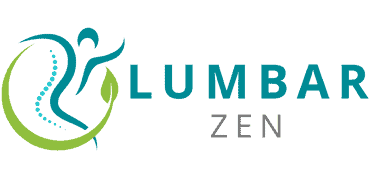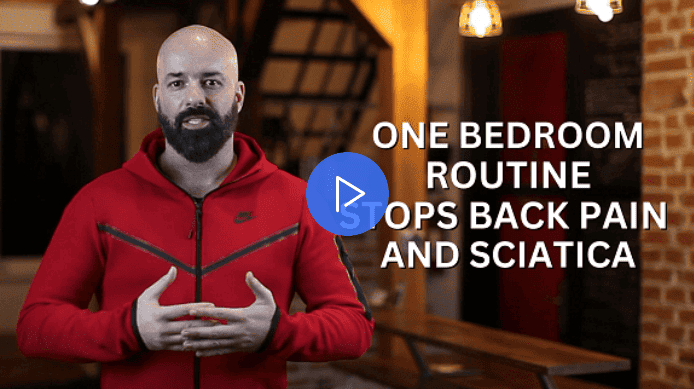Introduction
Ergonomics is the study of fitting the human body to a particular job or set of conditions. It is key when it comes to keyboard and mouse use. Ergonomic designs help support comfort and reduce the risk of injury or illness from incorrect posture and movements.
For computer use, make sure your work equipment is suitable and your workstation is set up correctly. Doing this will reduce the risk of injuries, particularly in the wrists, hands, arms, neck, back and shoulders. Moreover, it will improve productivity by decreasing fatigue from poor posture.
Here are some tips for an ergonomically-friendly keyboard and mouse:
- Place the keyboard at elbow height or higher with keys easily accessible.
- Use a wrist rest when typing; ensure arms are not in awkward position.
- Adjust armrests so forearms do not need to be lifted away from their natural position when using the keyboard/mouse.
- Keep elbows close to your body while using the mouse.
- If reaching too far causes strain then adjust the desk height or add a footrest.
- Feet should be supported on the floor while seated at the desk.
- Choose between flat and split keyboards, depending on which is more comfortable.
- Use shortcuts when typing words to avoid reaching across the keyboard each time.
Ergonomic Principles
Ergonomics is the science of tailoring tasks to people’s specific abilities and limitations. It’s vital to practice good ergonomics when using a computer. This means considering factors such as chair height, monitor-to-chair distance, and keyboard/mouse set-up.
Let’s go over some basic ergonomic principles you should follow while working at your computer:
Proper posture
Good posture is vital for comfort and ergonomics. Poor posture during work can cause stress and strain on neck and back muscles, as well as wrists.
To maintain correct posture at the computer:
- Sit up in the chair and put feet flat on the floor.
- Keep wrists straight, in line with forearms. No bending up or down.
- Tuck chin for natural curve of the neck.
- Place keyboard and mouse close together in easy reach.
- Avoid bent wrists while typing by using one hand at a time.
- Use padding or cushions underneath wrists when typing/mousing if needed for long periods.
Adjustable chair
An ergonomic workstation needs an adjustable office chair. It should have:
- lumbar support,
- adjustable armrests,
- adjustable seat height and angle, and
- swivel capabilities.
Lumbar support should fit your spine curves and be adjustable for your body size and shape. This gives you comfort and good posture.
Armrests should move up and down for typing and mousing comfort.
The seat should have an adjustable height and angle. Feet should be flat on the floor, thighs parallel with the floor, and arms at or below elbow-level.
The chair should have wheels for easy movement. This helps you reach desks and drawers without stretching or straining muscles.
Properly placed keyboard and mouse
For comfort and to avoid strain on wrists, elbows, neck and back, the keyboard and mouse must be in the right place. To reduce fatigue when using a keyboard:
- Place it at elbow height on a flat surface.
- Put your mouse close to your keyboard, so you can easily switch between them.
- Keep typing materials like books and paperwork away from the direct typing area. No leaning forwards or sideways!
- Put footrests beneath your desk, if needed, so that your feet are a comfortable distance from the floor.
Keep your elbows close and relaxed by your sides when typing. A wrist rest can also provide comfort when typing for long periods of time. For the mouse:
- Position it at the same height as the keyboard.
- Keep your upper arms close to your body.
- Get an adjustable armrest, if needed, though don’t lean on it all day.
- Take regular breaks to stretch muscles and avoid strain.
Wrist rests
Wrist rests can help with neutral wrist postures when typing. Consider the following when using one:
- Placement: Put it just before the keyboard. Don’t put it behind and use for cradling arms.
- Design: Get a comfortable and supportive surface that conforms to the shape of wrists – no bumps or ridges. Some have contoured surfaces.
- Height: Make sure it’s not too low – this can cause strain on forearms. Add padding if needed.
- Material: Choose one that’s comfortable, soft, and can handle cleaning and wear. Look for a non-slip underside.
Monitor placement
Position the monitor straight in front of you. The top should be at, or slightly below your eye level. The distance between your eyes and the screen shouldn’t exceed 27 inches. 19-25 inches would be ideal. It depends on your height and arm length.
When the workstation is in an ergonomically correct setup, focus on the top third of the screen, rather than dead center. This helps reduce eye fatigue and tension.
Adjust the viewing angle so windows don’t reflect light into your eyes. If your monitor has adjustable tilt/swivel functions, use them to optimize visual comfort and reduce glare. Make changes as needed to achieve optimal positioning according to your needs.
Keyboard and Mouse Setup
Do you feel aches in your wrists, arms or back after sitting a while? It might be poor ergonomics. Your keyboard and mouse setup can cause posture and comfort trouble. Here we’ll talk about ways to improve their ergonomics, to protect your wrists and back.
Adjustable keyboard
An adjustable keyboard is a device designed to help with typing. It’s ergonomic design adjusts the angle and keeps the wrists and arms in a neutral posture. Different models change the height, angle, tilt, and can even separate the two halves of the keyboard. It helps reduce wrist strain and offers more motion in the hands, making typing more comfortable.
When buying an Adjustable Keyboard, there are some features to look out for:
- Low profile design: This helps reduce wrist extension when typing.
- Detachable palm rest: Provides support and keeps the wrists in place.
- Ergonomic shape: Makes sure fingers reach each key with ease.
- Backlight lighting system: For visibility in dimly lit spaces.
Adjustable mouse
An adjustable mouse can be great for comfort. It lets you move the cursor without twisting your wrist. You can adjust it up and down. This helps with costs, productivity, and safety. It’s ideal to select a position that fits your hand size. This gives you easy access to more control.
Depending on the type of mouse, more adjustments may be available. An opto-mechanical mouse has adjustable buttons to match finger movements. It also has performance settings that can be tailored. Modern mice have programmable buttons for quicker data input.
It’s important to take breaks from typing and do hand exercises. This can help prevent discomfort. Good posture and eye-level labels also help with fatigue and strain.
Wrist rests
The wrist rest is essential for an ergonomic keyboard and mouse setup. Located below the keyboard, it supports palms and wrists while typing. Memory foam, gel or cloth are often used for wrist rests. They should be thick for comfort and thin to avoid strain.
Remember to keep wrists in a neutral position. Take breaks from typing every 20-30 minutes too. This helps with stretching and movement.
Tips for Reducing Strain
Keyboards and mouses can be a strain if used for too long. Office workers need to be aware of their posture and ergonomics. Here are some tips to prevent wrist and back strain when using a keyboard and mouse:
- Make sure your posture is good.
- Keep your arms parallel to the floor.
- Place your mouse close to you.
- Use a wrist rest for added support.
Take regular breaks
Take regular breaks while at your desk! Every 30-45 minutes, take a break of 3-5 minutes. Stretch, walk around, or take deep breaths. Set an alarm if you need a reminder. Even if you already have a lunch/coffee break scheduled, take these extra breaks too!
Keep your arms and elbows close to your body
Good typing posture and ergonomics are key for no strain when working with a keyboard and mouse. Keep your arms, wrists, and elbows close to the body. Your arms should make an angle of at least 90-degrees with your torso. To achieve this, adjust the chair height so your elbows sit at the same level as your keyboard or mouse.
Shoulders should remain relaxed, facing away from the computer instead of hunching over it. Position the keyboard so there’s no extra arm movement required. Get proper lower back support. An ergonomic office chair is best for this. Keep both feet flat on the ground. This helps with blood flow in your legs while seated.
Use a headset or speakerphone
Wearing a headset or speakerphone for speaking on the phone can help reduce strain on your shoulders, neck, and wrists. Especially if you spend lots of time on calls. People spend thousands of hours talking on the phone during their lifetime. So, it’s vital to find ways to reduce strain.
When choosing a headset or speakerphone, pick one that lets you keep your phone at a comfy level. That way, there’s no strain on your neck muscles or shoulders. Look for headsets and speakerphones with adjustable heights and angles. Also make sure the mic picks up your voice clearly. That way, both parties can hear each other without audio issues.
Lastly, take regular breaks from talking on the phone. That way, you can reduce strain throughout the day.
Conclusion
Now that you understand how important an ergonomic workspace is, and the factors that can make you uncomfortable when using a computer, you’re ready to make some changes. Don’t forget the small stuff – it can make a big difference.
- Choose a mouse and keyboard that fit the size of your hands, and the shape of the keyboard should suit them both.
- Place them in a way that encourages proper posture – wrists straight and arms close to your body.
- Make sure you don’t overreach by adjusting the chair height if needed. This will help you stay comfy and reduce fatigue.
These tips apply to gaming and productivity – so take note! Pay attention to your body’s signals, take breaks and stretch regularly. It’s essential to keep up with good keyboard habits, and look after your physical health.
Frequently Asked Questions
Q: What are some common causes of wrist and back strain from using a keyboard and mouse?
A: Poor posture, incorrect positioning of the keyboard and/or mouse, and repetitive motions are some common causes of wrist and back strain from using a keyboard and mouse.
Q: What are some tips for preventing wrist and back strain while using a keyboard and mouse?
A: Maintaining good posture, ensuring proper positioning of the keyboard and mouse, taking frequent breaks, and doing exercises to strengthen the wrists and back are all effective tips for preventing wrist and back strain while using a keyboard and mouse.
Q: What is the proper position for a keyboard and mouse?
A: The keyboard should be positioned at elbow height, with the mouse at the same level as the keyboard or slightly lower. Both should be close enough to reach comfortably without straining.
Q: How often should I take a break from using a keyboard and mouse?
A: It is recommended to take a short break every 20-30 minutes for at least a few seconds to stretch and relax the muscles in the wrists and back.
Q: What are some recommended exercises for preventing wrist and back strain from using a keyboard and mouse?
A: Stretching exercises such as wrist stretches and shoulder rolls, as well as strengthening exercises such as resistance band exercises and yoga poses, are all effective for preventing wrist and back strain from using a keyboard and mouse.
Q: What are the potential consequences of ignoring wrist and back strain from using a keyboard and mouse?
A: Ignoring wrist and back strain from using a keyboard and mouse can lead to chronic pain, decreased range of motion, and even long-term injuries such as carpal tunnel syndrome or herniated discs.