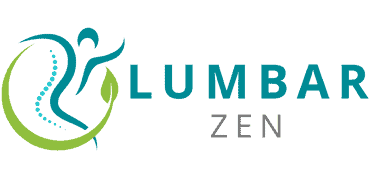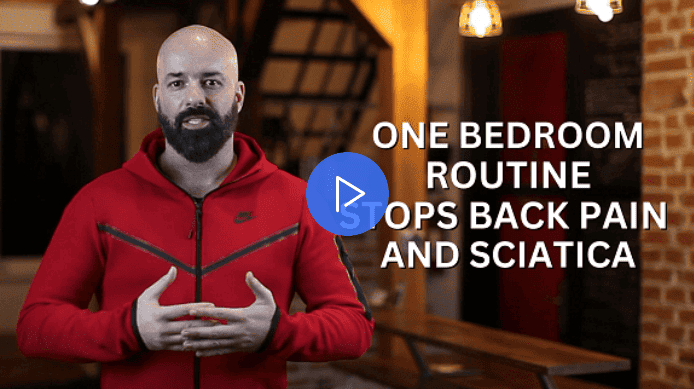Introduction
Maintaining good posture and an ideal workspace is essential for preventing back pain and other musculo-skeletal injuries. Even if you don’t have long hours at a desk, following proper desk ergonomics can keep you comfortable and safe.
Let’s look at the components you need for an ergonomic workspace:
- A comfortable chair with lumbar support
- A desk or table large enough to fit all computer equipment
- An adjustable keyboard tray or platform
- A monitor arm or stand
- An anti-fatigue mat for foot support
Now we’ll explore how to adjust each element. Plus tips on maintaining good body mechanics while sitting at the desk, such as:
- Adjusting the desk and chair height
- Positioning yourself for optimal viewing angles
- Adjusting the angle of your wrists while typing/mousing
Finally, we suggest taking regular breaks to avoid aches or pains. Following these steps can make a huge difference in avoiding musculo-skeletal issues like back pain caused by bad ergonomics.
Adjust Your Chair
Good desk ergonomics are a must! To avoid back pain and fatigue, start adjusting your chair. Ensure it’s at the correct height, the seat is level and the arms of the chair fit your arms. When seated, your feet must be flat on the floor and your arms should form a 90-degree angle.
Chair Height
Adjusting your chair is key for creating a comfy and ergonomic workspace. Your back needs a feet-flat, hips-low position. This height lets your arms rest at 90-degrees when typing. Most chairs have five or six pre-set heights. Pick one where elbows can be relaxed and fingers near the keyboard. If arms are not adjustable, use a desk cushion for back relief when sitting too high.
But remember: until you develop good posture habits, nothing is permanent! Make small changes throughout the day for pain relief and productivity:
- Adjust your chair height.
- Stand up and stretch.
- Take a short walk.
- Switch tasks.
Chair Back Support
Your chair’s back support is important for good ergonomics and no back pain. Adjustable lumbar support and tilt are needed for good posture. Too much pushback or wrong adjustments can cause fatigue, discomfort and chronic pain.
Adjust the seat height so that your hips are higher than your knees. Armrests should be level with the desk surface. And have a two inch gap between the chair and your knees. Chair tilt tension control will stop you from sliding out of position.
If needed, you can get cushions for adjustable lumbar support and good posture when standing or sitting all day:
- Adjustable lumbar support
- Cushions for good posture
Armrests
Armrests are essential for a comfortable and healthy ergonomic position. They help keep your shoulders, arms and wrists relaxed while you work.
Generally, armrests should be set at a level that supports you without making your shoulder move up or down. The ideal height is so your elbow can rest naturally on it, typically between 2 and 7 inches from the seat cushion. If adjustable, it should be able to move back and forth for better comfort and up and down to fit different users of different statures.
Keep in mind that armrests should not be too restricting. If they are, they may cause strain in your wrists and arms after long periods of use.
Adjust Your Desk
For optimal ergonomic support, you must adjust your desk correctly. To reduce spinal stress and back pain, here are some tips:
- Adjust your monitor and chair to the right heights.
- Set up the correct arm and leg supports.
This article will help you set up your desk for maximum comfort and back pain relief.
Desk Height
Desk height is an important part of ergonomics. It can cause pain and medical issues if it’s too high or low. It’s vital to adjust your desk for maximum comfort and productivity.
Sit-stand desking is advised, as it lets you move from sitting to standing. This helps you stay flexible and reduces tension. An adjustable desk or converter works with a standard chair or an orthopedic one.
If you can’t change the desk height, adjust the chair. Your elbows should be on the same level as the floor when using the mouse or keyboard. This stops strain on wrists, forearms, neck and shoulders.
For ideal ergonomics, make sure each part meets your body at the right height:
- Forearms parallel to the floor when using keyboard/mouse;
- Seat adjusted so feet are flat on the floor or footrest;
- Typing with wrists in neutral position;
- Monitor at eye level in front.
Follow these tips to create an ergonomic work environment that keeps you safe from fatigue and injury. It also boosts your comfort and productivity.
Desk Width
Your desk should fit your body. Measure from your elbow to the tip of your middle finger when sitting upright. Desks must be wider than 28 inches for all equipment to fit. If not, invest in an adjustable desk or shelves and trays.
Make sure there’s enough space between walls for stretching and moving. Avoid knees touching walls. Leave room on both sides for accessories. Good posture helps prevent back pain!
Monitor Placement
Where you place your monitor is important for comfort at work. It should be 18-24 inches away, right in front, and at or just below eye level. If you’re using a laptop, get an external monitor. To reduce eye strain, try an anti-glare filter or dimming blue light.
An adjustable-height desk makes it easy to switch to standing. This will help your body posture.
Adjust Your Keyboard & Mouse
Desk ergonomics is crucial for relieving the pain many of us have when working long hours at our desks. To be comfortable, it is important to adjust your keyboard and mouse according to your body type and usual posture.
In this section, let’s discuss how to optimize your keyboard and mouse:
Keyboard Placement
The optimal angle of your keyboard should be negative – sloping downwards. This will allow your shoulder muscles to relax. Your keyboard should be centered on the desk, with the ‘B’ key directly in front of you. Your wrists should not be raised or angled down. An adjustable-height keyboard tray is better than one attached to the desk. Don’t move your keyboard too far away or too close – strain could occur. This will help stave off soft tissue discomfort and provide back pain relief.
Mouse Placement
Using a mouse can cause stiffness and RSI in your wrists and forearms. But, it’s often an overlooked issue. Fortunately, with a few simple steps you can decrease the risk of injury while enhancing productivity.
- The mouse should be close to you, so you don’t have to reach far. Your arms should form a 90 degree angle when using the mouse. You might need to adjust your chair height or use armrests to achieve this comfortably.
- Right-handed people should use a left-handed mouse, and left-handed people should do the opposite. This keeps key components in easy reach and prevents any unnecessary stretching or twisting of the shoulder or wrist when navigating documents or programs.
- Keep the mouse slightly tilted up at about 10 degrees, like an open book – it’ll help keep pressure off sensitive nerve endings.
If you set up your environment with an ergonomically correct mouse placement, you can reduce arm strain and enjoy better long-term health outcomes. It could take some experimentation, but with just a few changes you should feel immediate comfort and pain relief!
Take Regular Breaks
It’s vital to take regular breaks from any lengthy seated work. Even if your work area is ergonomic, sitting for too long can cause muscle fatigue and discomfort. Breaks let your body change position, helping to prevent overuse of certain muscles.
Set reminders or break timers on your computer, phone and watch. These pauses give you the chance to stand up, do dynamic stretches and refocus. Try jogging on the spot, swinging arms in circles, or do circular movements with your neck and chest. The more varied your posture changes during these breaks, the better!
Conclusion
Know the basics of office ergonomics? Great! These are important for preserving correct posture and alignment.
Take action to optimize your workspace. Get an adjustable chair, desk, Monitor Arm and keyboard tray. Make sure all items are at a comfortable level for you. Have easy access to frequently used items. This reduces strain on your body.
Don’t forget to take regular breaks throughout the day. This helps avoid discomfort, pain or long-term injury due to bad posture or improper alignment while working at a desk.
Frequently Asked Questions
1. What is desk ergonomics and why is it important?
Desk ergonomics refers to the science of designing and arranging your workspace in a way that promotes comfort, productivity, and good health. It involves adjusting your desk, chair, and other accessories in a way that supports your body and reduces the risk of musculoskeletal disorders. Proper desk ergonomics is important because it can help alleviate back pain, neck strain, carpal tunnel syndrome, and other common work-related ailments.
2. What are some signs that my workstation is not ergonomically correct?
If you experience persistent pain, soreness, or discomfort in your back, neck, shoulders, wrists, or hands, this could be a sign that your workstation is not ergonomically correct. Other signs include fatigue, difficulty focusing, and reduced productivity.
3. How should I adjust my chair for proper ergonomics?
To adjust your chair for proper ergonomics, make sure that your feet are flat on the ground and your knees are at a 90-degree angle. Adjust the height of your chair so that your elbows are at the same height as your desk, and use a lumbar support cushion to maintain the natural curve of your spine.
4. How should I position my monitor for proper ergonomics?
Your monitor should be positioned at arm’s length, with the top of the screen at or slightly below eye level. Make sure to adjust the brightness and contrast to reduce eye strain, and position the monitor to avoid glare.
5. What kind of keyboard and mouse should I use for proper ergonomics?
A keyboard and mouse that are designed with ergonomics in mind can help reduce the risk of repetitive strain injuries. Look for a keyboard that has a curved shape, a wrist rest, and keys that require minimal force to press. A mouse with a comfortable grip and programmable buttons can also be helpful.
6. What else can I do to promote proper ergonomics at my workstation?
In addition to adjusting your chair, monitor, keyboard, and mouse, there are several other things you can do to promote proper ergonomics at your workstation. Take frequent breaks to stretch, move around, and rest your eyes. Use a headset or speakerphone for phone calls, and avoid cradling the phone between your ear and shoulder. Finally, try to maintain good posture throughout the day, and avoid slouching or leaning forward.