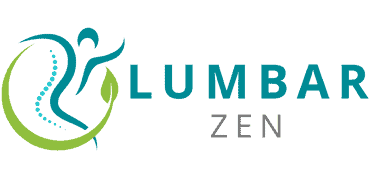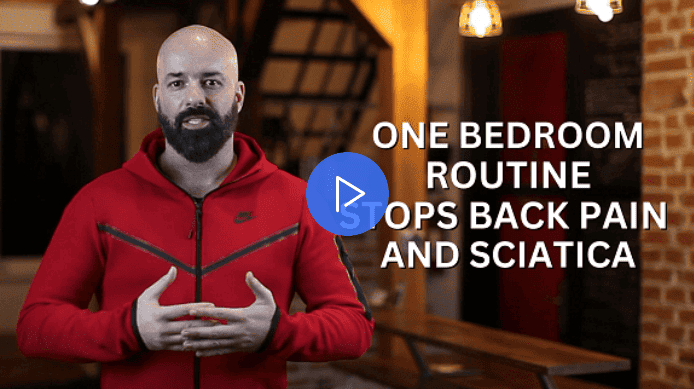Introduction
Ergonomics are key! If you work at an office, they’re especially important for your back health. A lot of office workers sit for too long – this can cause discomfort over time or even injury.
This guide will show you the basics of workplace ergonomics and how it can benefit your back:
Why is ergonomics important?
Ergonomics is the science of designing a workplace to boost safety and productivity. It’s the process of creating an environment with products and equipment tailored to the tasks. It helps reduce the risk of back injuries in both employees and employers. By providing comfortable, practical furniture and technology, it can bring significant benefits such as health, productivity, wellbeing, satisfaction and morale.
Ergonomic practices can reduce physical stress on muscles, ligaments, tendons, nerves and bones. This makes it easier to use a computer comfortably at work. A good workstation design helps create an environment where employees are productive and healthy.
Organizations that apply ergonomics principles to workspace designs can reduce absenteeism and increase productivity. It’s essential to look after employees’ health to reach success within the company. A win-win situation!
What are the benefits of ergonomics?
Ergonomics, often referred to as “fitting the job to the person,” is key to good workplace health and safety. Cost-efficient alterations such as adjustable furniture, rearranging the workspace, and special ergonomic accessories are a great way to reduce employee fatigue and discomfort. Research shows that ergonomics also:
- Improves posture. Working in an ergonomically correct environment helps preserve natural curves while standing or sitting. Poor posture can lead to back pain, muscle stress, and tension in other areas.
- Boosts blood circulation. Adjustable furniture ensures the user is at the best height relative to their desk. This helps keep fingertips close to the keyboard, enhancing blood flow throughout the body.
- Ups productivity. Ergonomically fitted workstations reduce fatigue due to repetitive motions, and help workers respond quicker.
- Increases comfort. Muscle immobilization from sitting too long is one of the main causes of discomfort. Ergonomically adapted workspaces reduce physical strain, leading to less pain in wrists, backs, and necks.
Workstation Set-up
Set-up your workstation ergonomically and it’s super important! Doing this, your body will be properly supported and your work will be comfortable. Result? You’ll stay productive and focused.
Here’s how to do it:
Chair
A chair is key when setting up a workstation. Uncomfortable or unsuitable work chairs can cause back pain and other health issues. Here’s how to select and adjust the perfect office chair:
- Choose adjustable features – Height, armrests, lumbar support, seat depth, and backrest angle should all be adjustable.
- Adjust the “back fit” – A tight fit provides more consistent support, while a loose fit lets you move easier.
- Pick something comfy for long periods of sitting – Contoured foam or mesh are best for extended use.
- Check legroom – Get a chair with enough space so your legs can stretch out. Front edge padding also helps.
- Choose ergonomic materials – Look for breathable fabrics, cushioned surfaces, and armrests that provide support.
Desk
The desk is essential for your workstation. It should be at the suitable height for your spine. You must consider the height of both the chair and table top. An ideal table should be at elbow height. The recommended range of heights for a desktop is 28-30 inches (71-76 cm).
If you suffer neck and back pain, an adjustable desk with various heights is recommended. Test various desk settings, sitting with your feet flat on the floor and adjust until comfortable. Adjust any lighting or monitors to ensure they are in the most ergonomic position. Adjustable desks are more expensive but offer more flexibility. If you choose a fixed option, make sure it is tall enough for you to type and use the mouse in a neutral posture without stooping or reaching too high/low.
Monitor
Set up your workstation monitor with the top line of text slightly below eye level. Keep the monitor 18 inches away from your face and lean back in your chair.
The American Optometric Association (AOA) recommends setting up two or more monitors. Place them side by side for better viewing.
If you’re using a laptop, get an external keyboard and mouse on a stand. Good posture helps keep proper alignment and reduce neck strain. When typing, keep both wrists straight and use adjustable risers with standing desks to ease stressors from laptops.
Keyboard
Choosing the right keyboard can ease strain on your wrists, arms and hands. Ergonomics expert Jack Heey suggests a full-size keyboard with a separate number pad. This way, you don’t have to hold down key modifier keys for long strings of numbers. Look for adjustable height and tilt for a custom fit. Support channels or splints can be adjusted for any illness or physical impairment needs.
The keys should be spread enough apart so you don’t stretch too much when typing; 0.75 between each key is best. Try out keyboards before deciding – they may vary in feel, so choose one that feels most comfortable. All of these factors keep repetitive stress injuries like Carpal Tunnel or Tendonitis away!
Mouse
Choose a mouse that fits your hand well for maximum comfort. It should have two buttons for both left- and right-handed users. Experiment with sizes until you find one that works. Alternatives to mice exist for those with arthritis or health issues, such as ergonomic joysticks, trackballs and other devices, which allow alternate positions.
It’s important to keep the mouse in reach of the dominant hand, and use only light fingertip pressure on the buttons. This helps to minimize strain on the shoulders, arms and wrists.
Lighting
Lighting is vital for a comfy, practical workplace. Poor lighting leads to eyestrain, headaches, and fatigue which can reduce productivity. Bright screens and work surfaces can reduce physical and visual strain.
When selecting lighting, optimal conditions are important. Too little light causes eyestrain. Too much light can be overwhelming. The CIE suggests 400-500 lux over the desk area and 250-300 lux over the screen while working. Task lighting should avoid shadows and glare on the screen. Place a lamp at a right angle to the display.
Color temperature matters too. A lower temperature (4000K) is good for reducing eyestrain. Warmer temperatures (3000K) reduce fatigue. For graphic-intensive work, Color Matching Lights provide accurate vibrancy and highlight nuances between hues. This helps reduce fatigue when working for long periods.
Posture
Posture is vital when regarding workstation ergonomics and back health. Inadequate posture can bring about strain on the back, neck pain, and even exhaustion. Thus, it’s essential to maintain correct posture while working.
This guide will provide data on how the right posture impacts back health and how to adjust your workstation arrangement so that you can maintain good posture:
Sitting posture
Good posture is essential for back health. This means distributing your weight evenly and keeping the natural curves of your spine when you sit. Poor posture can cause muscle strain and joint compression, and over time can damage the spine’s structure. Here are some tips to maintain good posture while sitting:
- Keep your feet flat on the floor or a foot rest. Your knees should form a 90° angle with your hips, or slightly higher.
- Lean your torso slightly forward, not down; and make sure your lower back has a slight forward curve (lordosis).
- Position yourself close enough to the desk that you can rest your forearms on it.
- Maintain the natural curves of your neck (cervical spine) by keeping it in line with the rest of your spine, facing straight ahead or slightly down.
- Place a cushion between you and any hard seats for comfort and support. Adjust chair height and lumbar supports to keep proper form throughout work sessions.
Standing posture
When using a standing workstation, it’s important to maintain good posture. This means no slouching or leaning too much. Stand upright with a neutral spine and engage your abs for comfort and less fatigue. Here’s what to do:
- Feet shoulder-width apart, pointing straight & slightly outward.
- Knees bent to reduce back stress.
- Spine from hips to head in line. Chin tucked in, neck aligned over shoulders.
- Shoulders relaxed, pulled back & down from ears.
- Create a tripod between feet, contact base, arms & hands on edge of desk surface.
- Adjust height of standing desk regularly for ergonomics & comfortable wrist alignment.
Breaks
Breaks are necessary for a healthy ergonomic workspace. They reduce stress, fatigue, and boost concentration. Breaks also cut back on the risk of getting musculoskeletal disorders, like back pain, from sitting too long.
Let’s see how breaks can benefit back health and workstation ergonomics:
Frequency of breaks
Employers are being asked to give their employees breaks. This should be adjusted for individual needs, but generally, it’s good to take 5 minute breaks every half hour. This helps reduce stress and back pain from sitting in the same spot for too long.
It’s helpful to use a timer to remind you when it’s break time. That way, colleagues don’t distract you with no knowledge of when you want a break.
Types of breaks
To stay healthy and safe while working, breaks are important. They help with physical discomfort, focus, fatigue, and productivity. Ergonomic experts suggest five kinds of breaks:
- Static Stretch Breaks: Stretching (5-10 mins) in the same position as you work. Releases tension and improves posture.
- Dynamic Movement Breaks: Move for at least 5 mins after an hour of sitting. Can include shoulder shrugs, side bends, and arm circles.
- Restorative Movement Breaks: Do light cardio like walking or jogging up stairs. Alternate between sitting and standing every half hour.
- Eye Relaxation Breaks: Look away from screens every 15 mins. Look outside or close eyes for a few seconds. Artificial tears can help soothe dry eyes.
- Mental Respite Breaks: Step away from desk job during lunch or before/after work. Read articles, listen music, go outdoors, play video games. Refresh and renew.
Additional Tips
Even with an ergonomic workstation, certain tips can be taken to promote back health. A good-designed station is the basis of posture and comfort. We’ll explore extra measures to improve health in the workplace.
Exercise
Proper chair and workstation setup can reduce stress on the back. But sometimes, exercise is needed for better health. Not all exercises are beneficial, so it’s important to start slowly. Consult a fitness expert if possible. Specific exercises may help depending on individual needs. If any exercise causes pain, stop immediately.
Core-strengthening exercises may help:
- Planks
- Bridges
- Crunches
- Squats
- Bird Dog Exercises
Dynamic stretch activities, such as yoga, and regular aerobic exercise may help too. Check with a nurse or doctor before starting any physical activity program. This may help promote healthy backs.
Proper hydration
Hydrating is key for healthy backs and good posture. Research shows that even slight dehydration can make muscles weaker and cause postural strain. Adults should have 6-8 glasses (8-ounce) of drink a day, like water or a low calorie, caffeine-free beverage.
Reminders can help you stay on track. Plus, exercise, certain meds, and temperature can all cause dehydration. Keep drinks at your workstation to stay hydrated.
Proper nutrition
Eating healthy and getting proper nutrition is vital for a healthy back. Consume foods with the right nutrients for a strong foundation. Include lots of fruits and vegetables, fiber-rich grains, lean protein, and heart-healthy fats. Cut down on processed foods to reduce inflammation.
Eating a balanced diet with the right nutrients gives your body the fuel it needs. It also helps with moods, focus, sleep, energy, and managing stress. This affects how we sit at workstations.
Stress management
Stress is a big contributor to discomfort and risk of injury from bad ergonomics. To manage stress, get enough sleep, eat healthy, exercise, relax, take regular breaks and focus on good posture. An ergonomic specialist can give personalized advice on how to best manage stress related to workstation ergonomics.
For computer use, put the monitor at eye level to reduce head and neck strain. Adjust the contrast levels based on the lighting, so it’s not too bright or too dim. If you’re having trouble seeing, speak to an eye specialist or update your prescription.
All these tips will help maintain good back health in daily life:
- Get enough sleep
- Eat healthy
- Exercise
- Relax
- Take regular breaks
- Focus on good posture
- Put the monitor at eye level
- Adjust the contrast levels
- Speak to an eye specialist
- Update your prescription
Frequently Asked Questions
1. What is workstation ergonomics?
Workstation ergonomics refers to the design and arrangement of work tools and equipment in a way that minimizes physical strain and discomfort to the worker. It involves adjusting the work environment to optimize the physical, cognitive, and organizational demands of the job.
2. Why is workstation ergonomics important?
Workstation ergonomics is important because it can prevent musculoskeletal problems such as back pain, neck pain, and repetitive strain injuries. Additionally, ergonomics can improve worker productivity and comfort, which can reduce employee turnover and absenteeism.
3. What are some common causes of workstation-related back pain?
Some common causes of workstation-related back pain include prolonged sitting or standing, poor posture, improper lifting techniques, repetitive motions, and inadequate workstation design.
4. What are some tips for improving workstation ergonomics for back health?
Some tips for improving workstation ergonomics for back health include adjusting the height of the chair and desk to support proper posture, positioning the computer monitor at eye level, taking frequent breaks to stretch and move around, and using ergonomic tools such as a lumbar support cushion or footrest.
5. How can employers promote proper workstation ergonomics among their employees?
Employers can promote proper workstation ergonomics among their employees by providing ergonomic assessments and training, making ergonomic tools and equipment available, encouraging frequent breaks and movement, and promoting a culture of safety and wellness.
6. Can workstation ergonomics alone prevent all cases of back pain?
No, workstation ergonomics alone cannot prevent all cases of back pain. Other factors such as genetics, age, overall health, and lifestyle habits also play a role in back health. However, proper workstation ergonomics can greatly reduce the risk of developing back pain and other musculoskeletal problems.